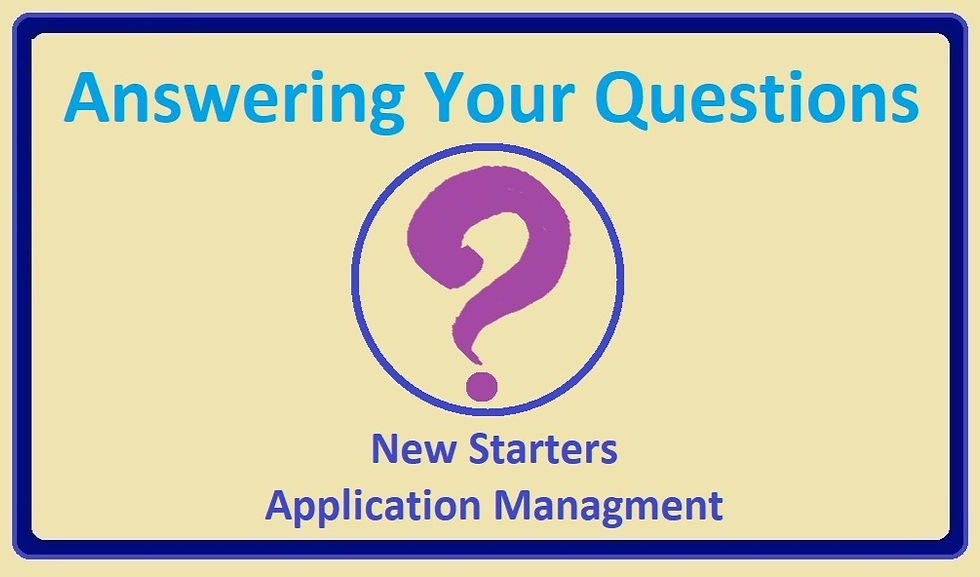
It's that time of year, the current academic year is coming to an end and preparations for welcoming next years New Starters are well underway! Arbor's Applicant module is a powerful tool that can be used to accomplish this. We've noticed that some users have questions about how to include these New Starters in exports, imports and payments.
So, lets get into it and clarify how you can do the do!
Exporting Applicant Data
Arbor treats applicants slightly differently from enrolled students because they are not yet officially part of your school. Consequently, they're not automatically included in certain processes. However, you can include them when necessary.
When setting up your export in the 'Download Data' section, you'll need to specifically select the applicants. Ensure to tick the box that says 'Include Applicants' to include your New Starters in the exported data.
Importing Applicant Data
The process for imports mirrors that of exports. When setting up your import, look for the option to 'Include Applicants'. Ticking this box will ensure your New Starters are part of the import.
Managing Payments for Applicants
Arbor doesn't automatically include applicants in the payment process because they are not yet officially enrolled and may not yet be eligible for certain payments or fees. However, if you need to include an applicant in a payment, you can manually add them to the payment item.
Arbor is designed to be flexible and adaptable to your school's needs. If you're ever unsure about how to do something, don't hesitate to reach out to us or check out Arbor's extensive support articles.
That's all for now. Stay tuned for more quick tips and guides from us here at Swyft Education. As always, we're here to help you navigate and get the most from Arbor. Get in touch to see how we can help you make the most of your MIS.

Comments